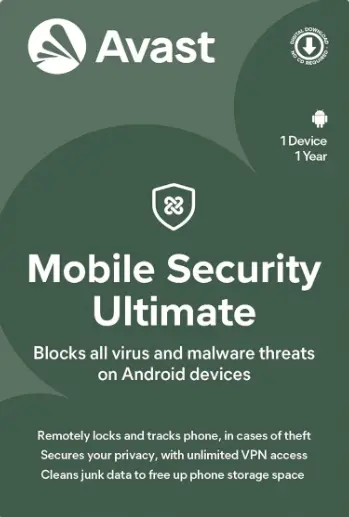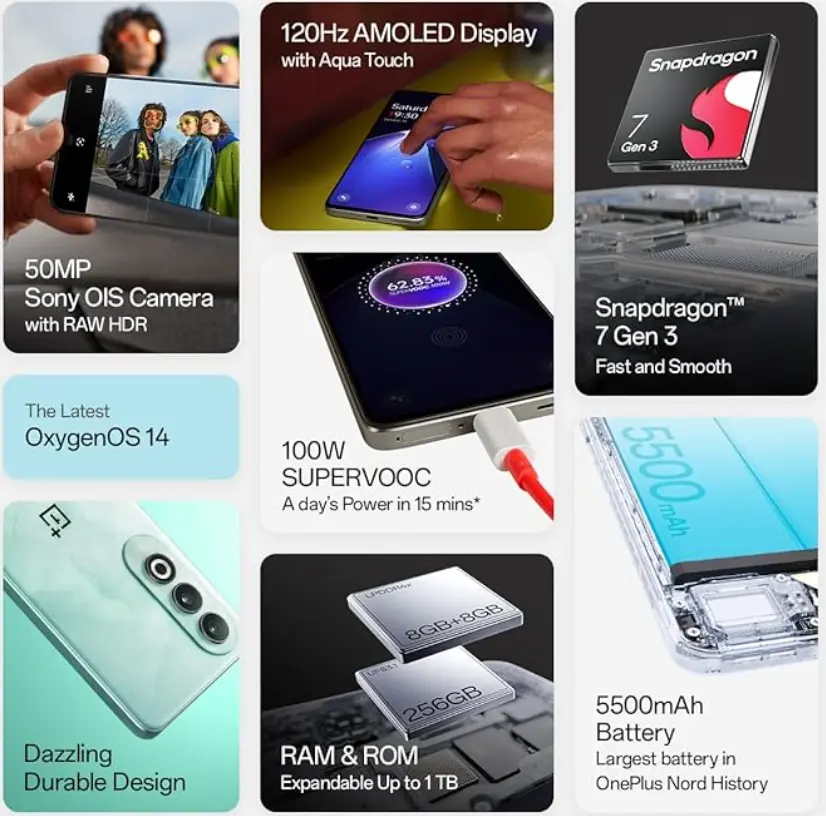CSC Digipay New Version for Android Review :-
What is Digipay and what are the services offered on Digipay ?
Digipay is Aadhar enabled payment service (AEPS) launched by CSC e-Governance Service India Limited in collaboration with NPCI. Digipay platform provides services like cash withdrawal, balance enquiry, money transfer and payout. Digipay is a smart and secure digital payment solution offered by CSC (Common Service Center) in collaboration of India (NPCI) and Indusland BANK.
Most Popular Free Mobile Security Antivirus Avast
Who can register on digipay and what are the minimum requirments to use csc digipay new version for android?
Only authorized VLEs with valid CSC ID can register on the Digipay application. it is mandatory for the VLE to install the latest RD Services for using the digipay application.
Note : VLE should maintain a minimum balance of Rs. 100 any point.
[wptb id=823]
| New Version 7.7 for PC |
New Version For Android |
| New Version (v7.6) For PC | Download New Version for Android Mobile |
How Can I check my Digipay balance and send Digipay balance to my bank account by csc digipay new android version ?
You can check your DigiPay balance from the “DIGIPAY PASSBOOK” option available on the application. If your balance is not updated use the ‘SYNC’ option to update your balance in your passbook. DigiPay balance can be sent to your registered bank account by using the “PAYOUT” option available on the application. You can send a payout request with minimum amount of Rs 500 or more.
I Have attempted Payout Request and the payout amount is not credited in my digipay registered bank account what should i do ?
This happens when the bank account details provided on DigiPay are incorrect. The amount will be refunded in your DigiPay balance within 2-3 working days.
Follow the below steps to update bank details:
Open register.csc.gov.in and login through ‘My Account’ section.
Enter your CSC ID and authenticate the details.
Under Profile Section, Go to KYC Update.
Click on the banking details to update your bank details.
How can i raise a ticket in csc digipay new android version 2024 ?
you are facing an issue while using DigiPay, follow the steps mentioned below to raise the ticket in a self assisted mode:
Click on ‘Support’ tab
Click on ‘Raise a Ticket’
Fill the questionnaire according to the issue you’re facing.
A solution will be provided at each step to guide you through the wizard. In case more information is required you may raise a ticket as per the on screen instructions.
How can i check my transaction status and where can i find my RRN/UTR/Transaction reference number ?
To check your transaction status, Click on “Raise a ticket” option available under the ‘Support tab’ of this web page. Provide the information as directed. Enter your RRN, UTR or device transaction number. You can find the RRN, UTR no. from the transaction receipts.
How Can check CSC Digipay new android version ticket Status ?
To check the status of your ticket on Digipay application, follow the steps mentioned below:
Click on ‘Support’ tab
Click on ‘Check Ticket status’
Provide ‘Ticket ID’ and enter the ‘Captcha’.
Submit to find the status of your ticket.
How can Digipay Troubleshoot RD service software related issue ?
To troubleshoot RD service installation related issue:
Uninstall the RD service (if already installed in the system)
Download the RD service again from digipay.csccloud.in Extract the software from the zip file and right click morpho RD service software to install the service again
To check whether the RD service is installed properly, unplug the device and plug it again. You will receive a pop up message for updation of RD service.
Once you have successfully updated the RD services. You can start the DigiPay application
What to do if User Unknown Message is displayed on the screen while using digipay service ?
This error occurs when your CSC ID is recently created and not activated on DigiPay. In such a case, you need to wait for few days to activate your Id.
Whom to raise queries/complaints ?
Customers/ VLEs can send their grievances at vigilance@digimail.in or reach us at +91-7042379898